
|
Who's There? Firewall Advisor User's Guide Getting Started |
 |

|
Who's There? Firewall Advisor User's Guide Getting Started |
 |
System Requirements
Concepts
If you are not familiar with networking operations, and concepts such as ports and IP addresses, you may find it useful to read the Key Concepts section of the DoorStop X Basics chapter. This is probably not necessary if you only plan to set up and use DoorStop X in its default configuration, however.
DoorStop and other firewalls
Before you install DoorStop X, you need to ensure that other firewalls on your machine will not interfere with DoorStop.
If you decide to go back to using another firewall, disable DoorStop by clicking the Stop button in DoorStop's Setup window, and then
Note that DoorStop X does not have to be uninstalled in order to avoid interfering with other firewalls. Just disable DoorStop by clicking the Stop button in DoorStop's Setup window.
DoorStop X Firewall consists of the DoorStop X application and various documents. To install DoorStop, simply download the application from our Web site. When you download DoorStop, a DoorStop X folder is automatically installed on your hard drive, and the installer file is then moved to the trash. Drag the DoorStop X folder to OS X's Applications folder. Further installation issues are discussed in the Appendix.
Quick Start
After downloading, make sure that you're logged in as a user with administrative privileges, and then run the DoorStop X application. The first time you launch DoorStop you will be prompted for an administrative user name and password. The Setup Assistant will then guide you through setting up DoorStop. Once this is done, the Setup window appears. Figure 1 shows how the Setup window would look if you chose default values in the Setup Assistant, or if you skipped the Setup Assistant altogether. DoorStop is enabled, providing protection for your machine. To change the access to services, see Protecting Basic Services.
Note that the DoorStop application does not have to be running for service protection to be active, and that service protection will remain active, even if you restart your Mac, until disabled by running the DoorStop X application and clicking the Stop button.
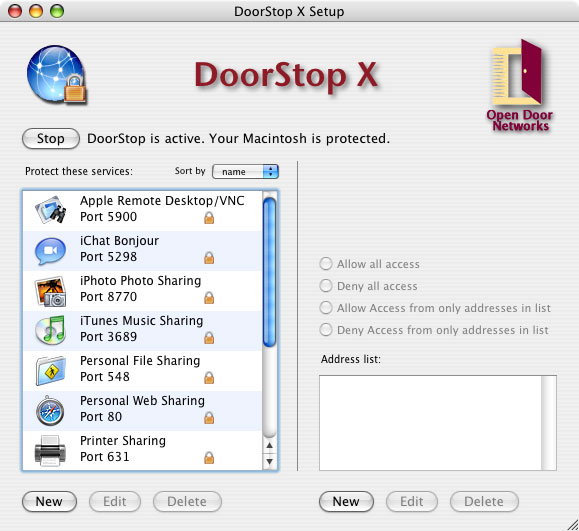
Figure 1. Setup Window
You can also view passages from Open Door's security book Internet Security for Your Macintosh through DoorStop's Book menu, either on a section-by-section basis, or for a service you've selected.
Online Help
Online help is available in two ways:
Either method will invoke online help for DoorStop X, which is structured much like this User's Guide.
Purchasing the DoorStop X Firewall
The DoorStop X Firewall demo is a fully functional copy that runs for 30 days from the time it is first launched. It can be downloaded for free from the Open Door Networks DoorStop X download site. To continue using DoorStop past the 30 day trial period, you must purchase a serial number and enter that serial number into the demo. You can purchase a serial number in one of two ways:
Entering a serial number
Once you've purchased a serial number for DoorStop, you need to enter it into the demo. You can do this in one of two ways
Related products
DoorStop X is part of the DoorStop X Security Suite, a comprehensive set of three integrated products.
![]() Back to Table of Contents
Back to Table of Contents
![]() Back to What's New in 1.1
Back to What's New in 1.1
![]() Forward to DoorStop X Basics
Forward to DoorStop X Basics